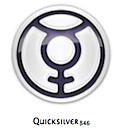#9 - Clean Your Hardrive
| Labels: Applications, Clean, Cleaner, Duplicates, Files, Folders, Free Space, Hard Drive, Mac OS X, Movies, Music, Pictures, Unused | 2 comments |Something about Mac OSX is that, the more free space you have on your hard drive, the faster your computer runs.

Cleaning out your hard drive is a great way to speed things up.
Go through your folders and look for things to delete. Stuff like...
- Movies you don't watch.
- Music you don't listen to.
- Files you no longer need.
- Pictures you don't really need (Things off the internet).
- Applications you no longer use.
- Duplicate Files.
And so on...
There are a few programs that can help you do this. They can tell you where the most space is being taken, what duplicate files you have and other things to help you clean things up.
I'll go over them in a different post.
The more free space you have the better.