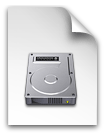Trick Your Mac Into Thinking There's a CD
| Labels: .DMG, CD, Disk Drive, Disk Image, Mac, Mac OS X, Mount, Toast Titanium | 3 comments |Ever tried to run a game or application only to have the computer tell you "Please insert CD". 
Well what if you lost it, can't find it or lent it to a friend. Well I have a solution.
As long as you have a Disk Image file (.dmg) you can mount it so the computer thinks there's a CD. Click here to see how to make a .dmg file for your CD.
What you use is something called "Toast Titanium".
You may have heard of it before, it's fairly popular. I thought it was stupid till I tried it. Toast Titanium can do tons of cool stuff but that's a different topic.
Right-Click the .Dmg > Open With > Toast Titanium.
This opens toast. In the window that this opens, somewhere it says "Mount". Click it.
This mounts the .DMG file so that the computer actually thinks you've inserted a CD.
I find this really helpful for games because it says me having to look for the disk.
Enjoy!