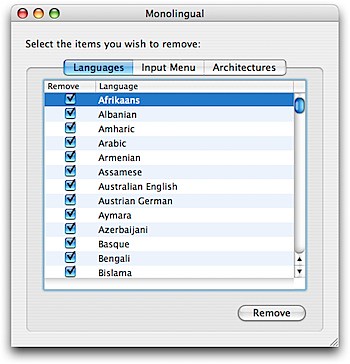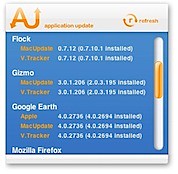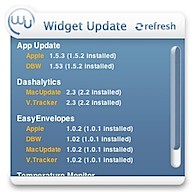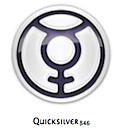#7 - Remove Power Power Hogging Widgets
| Labels: Boost, Dashboard, Disable, Mac, Mac OS X, Memory, Onyx, RAM, Speed, Terminal, Untitled, Widgets | 3 comments |Dashboard is great. Tons of cool widgets that let you do almost anything.
But having all these widgets does affect your computer.
Each widget needs a bit of memory to run. Some more then others.
Certain widgets need so much space they will slow down your computer. The ones that keep updating to show new info are probably the worst.
Don't feel like you can't have these widgets. I use them, they're great.
But if you want to give your computer a little boost just open dashboard and remove the widgets you don't need/use. Doing this will help take some strain off your computer.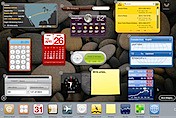
If you don't use dashboard, why not disable it? This too will save you some energy.
The easiest way to disable dashboard is with Onyx. It's under: Parameters ---> Expose and Dashboard.
If you don't want to download Onyx you can turn it off with Terminal... it's more technical but you can do it.
This guide will tell you how to do it: http://www.macworld.com/article/46236/2005/08/disabledashboard.html
Good Luck!