Having the same picture for your background gets boring. I prefer a new one each time I log in, something cool I found out you can do on your mac.
To start, make a folder with all your desired background images. Call it something like "Backgrounds" and put it in your picture folder. This is going to be where you can put pictures you want to have as a background.
Now we can set up the background settings.
- Open up "System Preferences" > Desktop & Screen Saver.
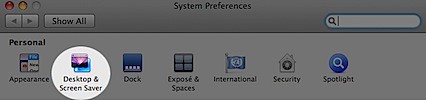
- Make sure your in the "Desktop" section.

- Add your "Backgrounds" folder by clicking the + button.

- Click the "Change Picture" checkbox and choose how often you want your background to alternate.
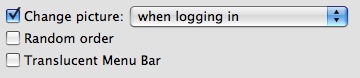
And your done!
You can also select "Random Order" if you want as well as change how the picture is shown (such as "Fill Screen", "Tile", "Center", etc.).
Enjoy giving your computer a new look each time you login.
These look so interesting, thanks a lot for posting.
ReplyDeleteRouterlogin
Routerlogin Net
Newyear2019Love is best place for wishes ideas
ReplyDeleteWatch live streaming of PSL matches 2019 https://livepsldigital.com
ReplyDeleteHappy Valentines Day to all users and members of the blog.
ReplyDeleteTeacher appreciation week
ReplyDeletebest appreciation week
Nice thoughts with great helping content. I have also been seeking such thoughfull content to learn and appy in the life. We have also created such type of content on our site. You can refer out site for more ideas.
ReplyDeleteHappy New Year 2019 Wishes Messages Sms in Bengali
Merry Christmas 2018 SMS, Wishes, Messages, Greetings in Bengali
Merry Christmas 2018 Wishes Messages in Marathi,funny christmas text sms
best appreciation week...
ReplyDeleteSketch Maker new version 2019
Best gift for lovers is valentine's day flowers
ReplyDeletevalentine s day story best valentine story
ReplyDeleteA very awesome blog post. We are really grateful for your blog post. You will find a lot of approaches after visiting your post.
ReplyDeleteclick here
This comment has been removed by the author.
ReplyDeleteIt was nice to read your article you shared with us.
ReplyDeleteTo know about vedic hindu temples of India in detail, you can visit - https://www.astrolika.com/
Have you encountered one of these issues on your PC or laptop:
ReplyDeleteYour computer is running slower than usual?
PC not responding?
Windows 10 freezes up?
Does it take forever to run or load programs?
Your computer freezes up or crashes at random?
You are plagued by the Blue Screen of Death?
Computer errors frequently pop up and hassle you?
Your system takes forever to boot up or shut down?
A registry clean up program can help diagnose what's the problem and its optimization feature lets you pinpoint exactly how to boost system performance. Attempting to fix it manually is only recommended for folks who are computer experts. If you remove or uninstall the wrong registry entry or value, the entire system can collapse. This is why it is highly recommended to use a registry cleaner software. It has an Advanced System Repair that automatically scans your computer and repairs problems in minutes!